
When I first starting getting review copies I would just shelve the book on my Goodreads under “TBR-review”. Then I created a note in Evernote where I listed the book and the release date beside it. That worked fine for a while but the more and more books I started to get, the more release dates I started to (almost) overlook. It would be 2 or 3 days before the release date and I’d realize not only had I not reviewed the book yet but I hadn’t even started READING it yet. I also couldn’t remember which reviews(for both review copies and my personal collection) I had cross posted to Amazon & Goodreads, whether I had submitted the review or updated my blog archive. I knew I had to come up with a better system. I also wanted something that had all of my review information I could easily reference when drafting my review posts. AND… I wanted something I could easily transfer to my tablet if need be. I use Excel a lot in my job and I am fairly comfortable with doing basic tasks so I figured I’d give it a shot. Needless to say, it has went swimmingly and I am much more organized with my reviews since I created this spreadsheet! Because it worked so well for me I wanted to share it with fellow book bloggers 🙂
Let’s Get Started!!!
Here are the screenshots of my spreadsheets. As you can see I have two sheets: TBR(Reviews) and TBR(Own). For ease, I’ve had all thumbnails open in a new browser/tab. Because the sheets are so large, it’s very hard to see some parts so the larger graphic will open in another window to alternate back and forth if need be.
I created two separate tabs within one sheet. One for TBR(Reviews) and one for TBR(Own). Since I’ve only been using this sheet for roughly a month I haven’t went back and added all of my TBR pile(come on… that will take me DAYS, haha) so for TBR(Own) I only add the books that’s I’ve purchased currently or the books I’m reading.
Keep in mind you can add any titles you like. These are just ideas!
TBR(Reviews):

A – Name of the Book
B – Author of the Book
C – Publisher
D – Series
E – Release Date
F – Pages
G – Service that I obtained (i.e. Edelweiss, Netgalley, Publisher, Author)
H – Read(blank if no, yes if have read)
I – GR/Amazon (whether I have cross posted my reviews there)
J – Archive (whether I have updated my review archive)
K – Sent Review (via Edelweiss, to author, etc…)
L – Review Date (on the blog)
M – Review(has it been drafted yet?)
N – Downloaded/Where(Aldiko, Kindle, etc… ; blank if no)
O – Tour(Yes if for a tour I’m participating in)
TBR(Own):

A- Name of the book
B – Author of the book
C – Publisher
D – Series & Number in series
E – Release Date
F – Pages
G – Type(Ebook, Paperback, Hardback)
H- Read(Yes if have, blank if no)
I – Archive (Whether I have updated in my review archive)
J – GR/Amazon (Cross posted review to Goodreads & Amazon)
K – Challenge (Which challenge it qualifies in if any)
L – Review Date (Date of review on blog)
M – Review (whether I have drafted my review or not)
The Legend:
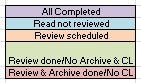
Purple(All Completed): Review posted, Crosslinks Done, Submitted to publisher, Archive done
Blue(Read not reviewed): I’ve only read it, nothing else
Orange(Review scheduled): I’ve read & drafted/scheduled the review
Green(Review done/No Archive & CL): The review has went live, but I have cross posted it or update the Archive
Red(Review & Archive done/No CL): The review has went life & I’ve archived the review but haven’t cross posted my reviews.
1. Open a new file in Excel(blank).
2. Create your column headings in “row 1”, the top line.(name, author, etc…)
3. Edit Column headings with font, boldness, color, etc…; I’ve made the title background a different color for easy reading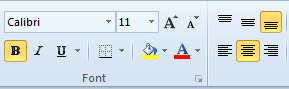
(Font face, size, background & font color, font styles & centering)
4. You can make the table a grid if you like(outlined in black), or leave it as is.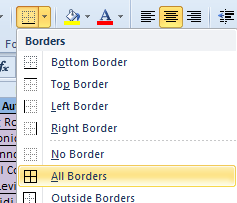
5. To the left of the table, create your legend in one column.
6. Color code your legend to your liking.
7. You can also create separate tabs as I have. To do so, right-click on the tab at the bottom(for new sheets it normally is labelled as “Sheet1”). Click Insert, then Worksheet. This will create a new tab where you can create different “sub topic sheets” under the same spreadsheet. I.E. Review books, Books you Own, Library Books, etc. To rename the sheet, right-click and choose “rename”. You can also choose a tab color and copy the current tab. 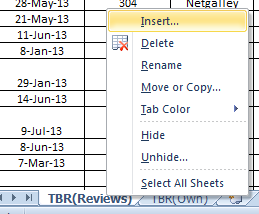
8. Tada! Your sheet is created 🙂
9. I color code my review books as they are in a current stage based on my legend. To do so, highlight the row of the book(using your mouse drag over as far as your last column label, if you click the associated number on the tab it will highlight every single column-even ones you don’t have a title in) and then choose a background fill. I find it much easier to look at the sheet to see what books I’ve read, which ones still need to be read and which ones need to be worked on.
The best thing about Excel is that you can do so many different things. I still play around a lot but here are a few functions that I use quite a bit.
Sorting
I love to sort my review books by release date, review scheduled date etc. Excel allows me to do this very easily. All you have to do is select the column you want sorted, and choose “sort & filter”. You can choose to sort oldest to newest, newest to oldest or a custom sort based on your preference.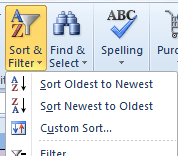
Always make sure to choose “expand your selection”.
Sharing to Dropbox/Google Drive
I use my tablet quite a bit, so I like being able to transfer it back and forth. After I save my spreadsheet I always upload the newest save to Dropbox which I can then use on my tablet with Polaris. You can also use Google Drive for easily mobile transferring.
Hiding Columns/Rows
Another great thing you can do is hide/unhide selected rows & columns. I normally do this when I’m scheduling a review so I don’t need to see unneccessary information. 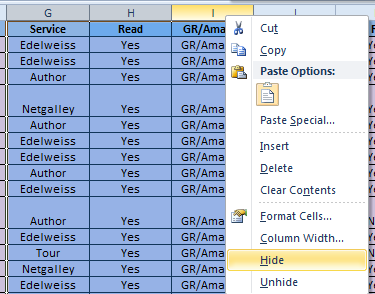
Select the columns you would like hidden and right-click on the last column you select. Choose “hide”. To “unhide” the columns, you would choose the columns that are not hidden(in this case it will be F & J), right-click and choose “unhide”.
Wrap Text
Because some text will often be longer than the column width, to avoid having overlapping columns you can wrap the text so it automatically creates a double line. I don’t require this for all of my columns but I do use it, especially for series.
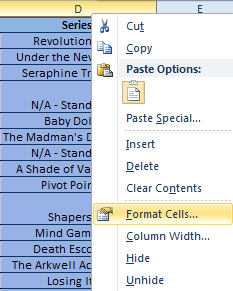
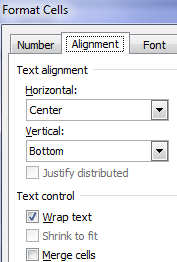
Right click the column you would like to be able to wrap text. Choose format cells, alignment tab, and check wrap text. This will ensure that any new items also automatically wrap in that column as well.

Those are my tips and tricks with using Excel to create an organized review/book listing. If you need any help at all creating your sheet please feel free to email me, tweet me or leave a comment. I will be checking the comments often and any questions I will definitely reply to!
Keep moving for the giveaway!
*UPDATE*: You are not required to use Excel. I apologize, I didn’t realize that Excel may not be the best suited program for everyone. If you still would like to participate using these ideas you are more than welcome to using a different program(i.E. Word).
If the Rafflecopter doesn’t load, please refresh or click the link!!

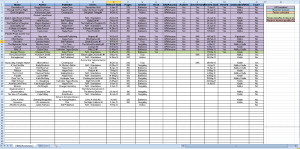
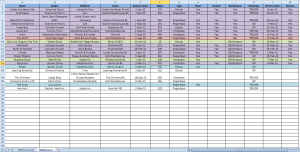




[…] Organizing Reviews: Learn how to use Excel spreadsheets to keep track of your reviews from Lauren at Lose Time Reading. (@ooohgirlie) […]
This is very helpful and I look forward to completing this challenge for Bloggiesta! You’re so organized and I heart color-coding 🙂
Thanks Tanya, I heart color coding as well… even my calenders are color-coded, haha.
[…] Please click here for the challenge & giveaway!!!! […]
[…] Organizing Reviews: Learn how to use Excel spreadsheets to keep track of your reviews fromLauren at Lose Time Reading. (@ooohgirlie) […]
I’ve tried to do this before, but I’ve never gotten it quite right. Thanks for sharing your methods! It helped a great deal, and I feel very organised now. Hopefully I remember to keep it updated.
Your very welcome Lindie 🙂 At first I had to make a note so I would remember to update it, but once I had it stuck in my mind to do it it became very easy. Now I’m excited to add new books 😛
Awesome! I’ve been trying to find a way to organize everything and have ended up with a ton of google docs & spreadsheets. I’m going to implement your fab org skills, and hope it helps. It gets frustrating trying to go back and forth in all of the docs I have set up. :/
I know how you feel Katrina! I used to use paper, notebooks, Evernote and a ton of other things. I even used to right stuff on the back of receipts… how would I ever find that again?! haha. I always at the end of each spectrum… super organized or super disorganized! Luckily, I’m now getting organized, haha.
I’m definitely no Excel expert, but I love how you’ve used it to sort your books! Trust me when I say that I think I’m going to have to employ your method in order to please my OCD little heart. Great job and I’m glad you shared about it for Bloggiesta!
Thanks Alexa 🙂 I have a little OCD heart too 😛
This sounds like a great way for me to keep track of review book and library books. Right now they are a mess on my google calender. I was thinking they would have to be a better way and I am glad there is.
I love Google Calender but mine was really messy too. Now it’s just basic one line items for scheduled posts, much easier to read 🙂
Like Hillary, my Google Calendar system was getting out of control. I worked on this all morning and it is going to be SO helpful. Thanks to the spreadsheet, I even found some missed cross-posts. Great mini-challenge, thanks so much!
Your very welcome Monika! I’m so happy you found it helpful, thanks so much for participating 🙂
LOVE THIS! I’m just curious if I’d consistently remember to go update it … buuuuut it looks like a fun thing to try out. 🙂 Might just have to!
Thanks Kristilyn 🙂 I was worried about updating as well but it’s become a part of my online routine now 😛
[…] in April @ Good Books and Good Wine‘s StumbleUpon challenge, and check out the Organizing Reviews mini-challenge and the Reviewing in Many Places challenge, hosted by Lauren @ Lose Time Reading and […]
Ok, although I use Excel all the time, I put this in Google Docs so that I could access it from any computer/phone. My biggest challenge is cross-posting on various sites and all the challenges the books I read qualified for. I just signed up for netgalley and affiliate work yesterday so this file is for the books I own/borrow from the library. Here’s my screenshot..http://s1354.photobucket.com/user/momsvictories/media/ScreenShot2013-03-23at75804AM_zpsde5d4df7.png.html?sort=3&o=0
Thanks for the great mini-challenge and the opportunity to win.
Thanks so much for participating Tanya! Your spreadsheet looks amazing! I love that you focused on crossposting & challenges! Also.. thanks for the idea, I completely forgot to add cross posted to Pinterest on my own!
[…] Post linked up! You know me and my lists, I LOVE making lists and checking them off. * Completed Organizing Reviews Mini-Challenge hosted by Lose Time Reading * Completed Through a Visitor’s Eyes hosted by On a Book Bender […]
[…] Challenges: Organizing Reviews Google Reader alternative Getting to know you Reviewing in many […]
[…] Mini-Challenge: How to organize your reviews using Excel (I already have a review spreadsheet, but I want to look at her ideas to maybe update mine, and get […]
Very helpful thank you! I’ve needed to do this for a while but struggled over what to put in the spreadsheet. You encrouaged me to do just do it.
Your welcome Kathleen, and thank YOU for participating! I’m glad it was helpful to you.
Impressive! I’m always amazed when I see the ways bloggers organize themselves. I’ve tried spreadsheets before (and I still do, occasionally), but I’m afraid my slacker tendencies bleed over into my online life as well. 😉 What I’ve started to use, especially for tours or events, is Google Calendar. Since it’s synced to my phone, I see the reminders coming from a mile away.
Google Calender is awesome as well, I agree! Especially because the reminders can sync… I really love that part as well 🙂 I use it for new book releases as well!
[…] aspects of my blogging on both sites but it’s not really coheisve. There’s a nice tutorial as one of the challenges by Lauren at Lose Time […]
[…] Organizing Reviews: Learn how to use Excel spreadsheets to keep track of your reviews from Lauren at Lose Time Reading. (@ooohgirlie) […]
[…] to Lauren @ Lose Time Reading I now have a way to systematically check my TBR pile and review […]
This was a great challenge. I had an old review template that I stopped using after I quit accepting review copies, but I can use this to keep organized with my owned books now! So great!
I hope I did the link thing right. Picasa apparently moved everything to Google+, which I never use.
Thanks for the challenge!
Ugh.. I hate Google+ I know how you feel, I find it’s not user friendly at all. It worked great though, I can see it 🙂 It looks great!
I love using it for my owned books as well… I often forget about crossposting/etc.. with those because I don’t HAVE to!
Thanks for participating Logan 🙂
Thanks so much for this fun tutorial! I use Excel at work a lot too! And I’ve found that it is a great tool for almost anything you would want to track. 🙂
Thanks so much for participating Stephanie! It really is great for tracking things… I use it for Budgets, grocery lists.. I’m a bit obsessed haha.
Thanks so much! I actually just created a couple of spreadsheets in Google Drive two weeks ago, but I used what you’ve got here to update them and make sure they’re working for me. Awesome!
Your welcome Jenn! I’m so glad it was helpful to you 🙂
I’ve recently made a very simple version of this using google docs. It’s helped a lot!
I agree Suey, It really is helpful! At first I found it annoying but once I had it in my routine I got used to it and now it’s super helpful with remembering things!
[…] Updated/enhanced my Google Drive blog spreadsheet thanks to Lauren at Lose Time Reading. […]
Thanks this is a great Idea I will be able to keep track of everything now.
Your Welcome Jodie!!
[…] Learn how to organize Review and TBR pile Thanks to Lauren at Lose time reading. […]
This is awesome! I totally made my own spreadsheet, although I didn’t make a separate TBR tab, I just gave them a new color. Thanks for the breakdown of columns!
Your spreadsheet looks awesome Allison! Thanks for participating 🙂
Thank you!
I’ve always wanted to do this, but I never had a guide. This has really helped me out ! It feels so great to be organized. I’m using Google’s version of Excel so me and my blogmate can view and update them together.
I’m so glad it was helpful for you Kat! Thanks so much for participating! Your spreadsheet is so spiffy btw 🙂 Google Docs is awesome if you need to share it!
[…] never forget to drop my books off at the library again. I learned about it from here as part of the bloggiesta mini […]
I had planned to spend my free morning reading. Decided to check out mini-challenges, now I know what my day will be full of!!!
Great idea! 😀
Well, I finished my review books, all that white makes me kinda crazy…LOL
It looks awesome Angela! Thanks so much for participating 🙂 The white drives me nuts too haha… and I have SOOO much white 🙁
I posted you such a small snippet because I’m ashamed of how much white I have… *sobs* It’s so big and so white!
So, honestly, when I clicked over here, I had absolutely no intention of ACTUALLY doing this. I just like looking at all the different ways people organize their reviews. I’ve simply never seen the need to do a spreadsheet, because I haven’t started losing track of things yet. And it’s a pretty intimidating project. But then I looked at your system and got all excited (because I’m the kind of person who gets excited by spreadsheets, LOL). I started thinking, concluding that it seemed like it would be helpful for writing reviews. It would be nice to have all this information stored together in one place. And it will be super helpful if I ever do start getting overwhelmed with ARCs from various locations, etc.
Long story not-so-short-by-now, I did it! I’ve cataloged the frighteningly large number of books I still need to review, with another spreadsheet on a different tab of 20 of the books I’ve already read! I’ll do the rest another day, but I love it! Thanks for this post. 🙂
Sorry for taking so long to reply Sharon.
I also get excited by spreadsheets, lol.
Thank you so much for participating, I’m glad you found it helpful 🙂
Love this and definitely needed! Thanks for the challenge and detailed instructions!
~Michelle
Thank you for participating Michelle 🙂
It’s weird because I’ve tried everything under the moon to organize my reviews…everything but excel. Wonderful idea. This may work for me yet.
Excel used to strike me as such a “work” program … it didn’t enter my mind for awhile either.
I hope it does work for you Alexis 🙂
[…] Organized Reviews – I created a new system to track books read and reviewed […]
[…] I also was a mini challenge host this time around and I had SO much fun. My challenge was “How to Organize Your Reviews Using Excel“. I’ve using this method for several months now so i decided to share it. I found so […]
[…] to The Ramblings of a Book Lover, I’ve updated my blog calendar to include a tab for upcoming reviews. My current system (if […]
[…] so far? (Link us up!) I’m torn. I loved creating a challenge for Bloggiesta called, “How to Organize Your Reviews Using Excel“ and I also loved writing my first official discussion post, “The Library: When Good […]
[…] competition on this at all, How to Organize Your Reviews Using Excel. This was a Bloggiesta challenge and I still get a TON of page views on it, and I had a blast doing […]
Wow, I love your idea. I also use Excel for many book and blogging purposes,but I hadn’t thought of this. Excellent post! ;o)
Cheers.
Thanks Babel 🙂 Excel is amazing for blogging, I would be list without it!
I know that I am behind by a year, but I am so thankful for this post. I have been pulling my hair out since I started blogging trying to figure out how to make a schedule. Now, I know how and life just got a lot less stressful! Thank you so much!
Your so welcome Jaime Lynn 🙂 I’m so glad it can be helpful to you!! I love that this post is still useful, one year later!!!
Wonderful post! I’m just getting started in the review/blogging world so this will be perfect to help keep me organized!! What do you mean when you say “update your review archive”?
Under the header, where the pages are, most bloggers have an archive where you can find all the reviews they’ve written. You have to manually update it every time you write a new review. That’s updating your review archive 🙂
I know you didn’t ask me, but I figured I might as well answer you ^^
I totally missed this comment 🙁 But yes AmandaEmma said it exactly… it’s just updating the archive I have of all my reviews I’ve posted!
[…] Organizing Reviews: Keeping track of reviews by Lauren at Lose Time Reading. […]
[…] Organizing Reviews: Keeping track of reviews by Lauren at Lose Time Reading. (@ooohgirlie) […]
I have a quick question, how do you get your images to open in a new tab? I have tried to find a tutorial but I can’t seem to find one that works..
And great post! I used this a year ago ^^
Do you know what? I have no idea. I clicked on my images and it seems like they opened in the same tab :/ Oh, well actually… I know on WordPress , you could perhaps put the actual image link in the link box and click open in new tab/browser? You use blogger, which I am not as familiar with but you could try you using a target=”_blank” tag in your link? That might be entirely unhelpful!
[…] so far? (Link us up!) I’m torn. I loved creating a challenge for Bloggiesta called, “How to Organize Your Reviews Using Excel” and I also loved writing my first official discussion post, “The Library: When Good […]
Unser Projekt Netzwerk Seelische Gesundheit wurde zu
den 25 besten Stipendiatenprojekten des aktuellen Wettbewerbs von startsocial gewählt.
[…] This post is categorized under “Discussion”, but probably should have its own category of “Help me please”. I am going to start putting the books I review under a spreadsheet, as I would like to collect more information than I can do with WordPress and Goodreads alone. The things is: I am not sure of all the categories I’d like to put! I got some inspiration from this Book Riot post and this Lose Time Reading post. […]