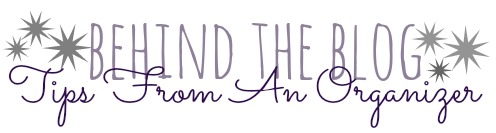

I don’t know about everyone else’s email boxes but mine as the potential to become a disaster. I always have WAY too many emails piled up, especially during the week when if I even have enough time to read them, I certainly don’t have enough time to reply or comment. I figured out pretty fast that I had to quickly figure out a way to get my email organized or else I was doomed. (Seriously, it was that severe… like hundreds of unread emails laying around, unimportant ones, important ones… eek, it was awful).
Everyone will obviously have different needs when It comes to your email but I hope that the way I organize mine may give you some ideas to get started.
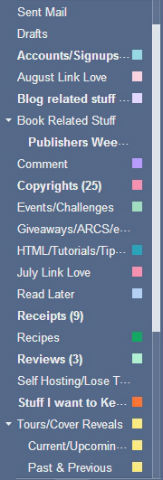 Obviously I have my inbox, which we will get into in a bit, but I wasn’t able to screenshot that so that’s why it’s missing. I use quite a few different folders for organizing, I’m really fussy with having everything in its own category 😛 Accounts/Signups is for anything that I’ve signed up for. There are always a ton of signup emails, with password information and all that jazz so I like having them in their own folder so if I need something I know exactly where to find it. August Link Love I use to put in any email posts that I want to include in my wrap up; if you read my Feedly post, I use a tag for the same reason. Blog related stuff is pretty straight forward, anything that pertains to my blog such as themes, plugins that I’ve purchased, etc. Book Related Stuff in all actuality has hardly anything in it. Most everything gets sorted into other categories. It does have a sub category, Publishers Weekly. I subscribe to their daily/hourly(TONS) of emails so I have them automatically sent into this email folder. Once a week I’ll bulk read them. Comment is actually a label, which I will get into below. Copyrights holds all my daily copyright emails. Events/Challenges I use as both a folder and a label, but most often a label. Giveaways/ARCs/etc holds any information or emails from giveaways or ARC’s I win, or also for any that I am hosting. HTML/Tutorials/Tips I put any emails that I think will be helpful in the future or stuff I may want to reference. July Link Love should actually be deleted but I have some blog posts in their that I haven’t gotten to sort into other folders yet(see I’m not entirely organized!). Read Later is a label. Receipts is pretty straight forward, basically anything that I have a receipt from. Recipes is for any email posts that have great recipes. Reviews holds any review requests/advanced copies that I have received and accepted for review. Self Hosting/Lose Time Reading is anything specifically related to my domain(from my host). Stuff I want to Keep is actually my excuse for a junk folder. Anything I want to keep that doesn’t fit anywhere else gets plopped in here. Tours/Cover Reveals I use two sub folders, first one is Current/Upcoming and second Past & Previous. It’s self-explanatory but anything that I’m waiting to see if I’m accepted goes in here, or anything approved and upcoming. Past & Previous holds already posted, just in case I need to look back on something.
Obviously I have my inbox, which we will get into in a bit, but I wasn’t able to screenshot that so that’s why it’s missing. I use quite a few different folders for organizing, I’m really fussy with having everything in its own category 😛 Accounts/Signups is for anything that I’ve signed up for. There are always a ton of signup emails, with password information and all that jazz so I like having them in their own folder so if I need something I know exactly where to find it. August Link Love I use to put in any email posts that I want to include in my wrap up; if you read my Feedly post, I use a tag for the same reason. Blog related stuff is pretty straight forward, anything that pertains to my blog such as themes, plugins that I’ve purchased, etc. Book Related Stuff in all actuality has hardly anything in it. Most everything gets sorted into other categories. It does have a sub category, Publishers Weekly. I subscribe to their daily/hourly(TONS) of emails so I have them automatically sent into this email folder. Once a week I’ll bulk read them. Comment is actually a label, which I will get into below. Copyrights holds all my daily copyright emails. Events/Challenges I use as both a folder and a label, but most often a label. Giveaways/ARCs/etc holds any information or emails from giveaways or ARC’s I win, or also for any that I am hosting. HTML/Tutorials/Tips I put any emails that I think will be helpful in the future or stuff I may want to reference. July Link Love should actually be deleted but I have some blog posts in their that I haven’t gotten to sort into other folders yet(see I’m not entirely organized!). Read Later is a label. Receipts is pretty straight forward, basically anything that I have a receipt from. Recipes is for any email posts that have great recipes. Reviews holds any review requests/advanced copies that I have received and accepted for review. Self Hosting/Lose Time Reading is anything specifically related to my domain(from my host). Stuff I want to Keep is actually my excuse for a junk folder. Anything I want to keep that doesn’t fit anywhere else gets plopped in here. Tours/Cover Reveals I use two sub folders, first one is Current/Upcoming and second Past & Previous. It’s self-explanatory but anything that I’m waiting to see if I’m accepted goes in here, or anything approved and upcoming. Past & Previous holds already posted, just in case I need to look back on something.
One of the my favorite things about GMail(and I’m sure it’s the same for a lot of other email clients) is that I can choose a separate color for each
label/folder, as you can see beside each folder name above. This doesn’t have much impact when using folders but it’s great when you are using labels. 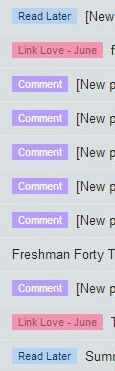
To change (In GMail) the color of each category simply click on the colored box beside the folder, hover over Label Color and then pick which one you’d like.
I love, love, LOVE the fact that I can tag emails with labels in GMail. How I use these is essentially any time during the day that I check my email from my phone I will quickly weed through the emails I’ve gotten since the last time and label or delete anything for later. I often don’t have enough time in the day to actually read through the emails(sometimes not even the weekend) but this way it keeps me from storing up 500 unread emails and having to go through them at once or saving something but not remembering why exactly I saved it. To add a label in GMail, when you are in the actual email, click on the label sign and choose which one you would like to place it under. Doing so, it doesn’t put the post into a folder but keeps it in your inbox with a colorful label like you see to the right.
I use basically the same labels as I do for Feedly, mainly Comment & Read Later. Sometimes the posts are long and I’m not able to read them at the time so I’ll make sure to sort it like that so I can sit down, all at once and read them. Comment is anything I want to comment on.
The last thing I want to talk about is filtering your emails automatically. I don’t use this as much as I probably could but I do find it incredibly useful. If you have a certain type/sender of email that you want to automatically get sorted into a folder you can create a filter. I’m not sure how to do this in other mail clients but I’m pretty sure that almost every email has the capabilities to do it. In GMail you go to the settings tab and choose “settings” from the drop down. Once in settings you will choose the “Filters” tab and this is where you will add your new filter. As you can see in the picture below, I sort all of my Publishers Weekly emails into their own folder. They send a lot of emails per day so this way my inbox doesn’t get taken over daily by them, but I can still read them at my leisure.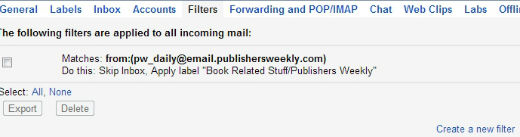
To create a new filter, at the bottom of the window you will see “Create a New filter”. In the first section you will choose how you want to filter it by. You can filter by “TO” email address, “FROM” email address, subjects, words… there are a ton of ways. Once you chosen, hit the search button and then you can select and move onto the next screen. Here you choose what to do when the message arrives(i.e. Skip the inbox), apply a label if you’d like which will then search it into the appropriate folder and you can also decide to delete them, forward to another email… honestly the possibilities are endless.
Well guys, that’s about all I have for email organization. I hope you find these tricks useful. What do you use to organize your email? Do you have any tricks or tips? Let me know, I am always up for new methods!




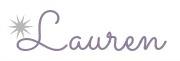


This is fantastic! I always try to find the best way to organize my emails so I don’t forget or lose anything!
Thanks!
Thanks Megan! That’s why I try to keep it organize, because I LOSE stuff in my email box 😛
Damn. You inspire me to majorly organize. This was most helpful! I knew of these features but didnt use them well. Now I can’t wait to organize!!!
Xoxo
YAY Cass <3 I’m glad you found it helpful!!!
These are great tips, Lauren! Even though I don’t get a lot of emails since I stopped all my subscriptions, it’s still nice to keep your inbox organized. Cool to see all the great things I can do with Gmail in terms of organization.
I’m glad you liked it Annie! I’m trying to slowly switch my email subscriptions to Feedly as well just to avoid so much clutter 😛
[…] How-To Posts – Tanya @ Girl XOXO tells you how to use Google Analytics to find what’s hot in your sidebar. – Ashley @ Nose Graze explains how to organize your WordPress images, among other things. – Donna @ The Happy Book shares some ideas on how to overcome a review writing slump. – Carrie @ The Mad Reviewer explains how to read 100 pages in an hour. – Shannelle @ The Tracery of Ink shares how to claim packages in the Phillippines. – Lauren @ Lose Time Reading has some tips on how to organize your email. […]
[…] posted my first two guides for my Tips from an Organizer feature which were Organizing Feedly & Organizing Your Email. I’ve gotten a lot of great feedback and responses from it so far so thank you so much to […]
You know. This is perhaps a contradictory statement, but I am an organized person with a very untamed inbox. You have inspired me. Definitely looking into making folders! Will show you my progress. 😉
It’s not contradictory at all Christine!! There are definitely areas of my life where I am not organized 😛 Yes, I definitely want to see your progress!!!
DANG! I thought I had my Gmail account organized (I do have folders and such), but now I want to go in and make it even prettier. LOVE all these suggestions!
Thanks Hannah 🙂 Organization does = pretty in my mind… that’s why I love it so much 😛
[…] Lauren has a GREAT post on organizing your Feedly, which totally helped me out, and another on de-cluttering your Gmail! [This girl is the most organized human EVER, and I love […]
I must thank you for the efforts you’ve put in writing this blog.
I am hoping to check out the same high-grade content by you later on as well.
In truth, your creative writing abilities has inspired me to get my own blog now 😉